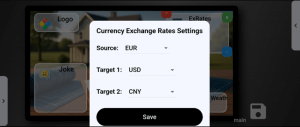Support
FAQ
❓ Frequently Asked Questions (FAQ)
1. How do I create a new SynSign environment?
🖱️ Go to the Join Section of the Guides page for detailed instructions and a presentation.
2. How do I add frames to my screen?
🖼️ Open the Layout Screen in the mobile app, which simulates your actual display. From the left menu, press the Frames button to open the Frames dialog. Frames are grouped by type, and tapping the (i) icon on each frame shows a brief description.
3. Can I have multiple frames of the same type?
➕ Yes — configurable frames and datastore-managed frames can display different content for each instance. Datastore-managed frames can also be arranged by groups.
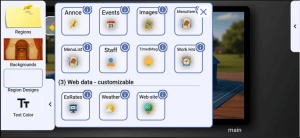
4. How do I update data in a frame?
🔄 Web-based frames update automatically.
💾 Datastore-managed frames update by adding, removing, or editing records in the corresponding datastore.
⚙️ Other frames can be configured by tapping the frame in the simulator and pressing the green anchor icon.
5. How do changes reflect on the big screen?
⏱️ All changes made in the mobile app are applied to the TV in real time, usually within the same second, with no delay.
6. Can I control multiple screens from the mobile app?
📱 Yes — select a screen from the screen icon in the right menu and manage each layout individually.
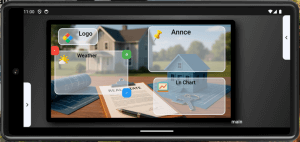
7. What happens if the screen and the mobile app lose synchronization?
🔗 Rarely, a sync issue may occur, usually due to network problems. To resync, press the SYNC button in the left menu of the Layout Screen. This rebuilds both screens according to the latest stored data.
8. What platforms does SynSign support?
📱 Mobile app: Android and iPhone
📺 TV app: Any Android-based Smart TV
9. How can I get technical support?
✉️ See the Contact Us page for support options.
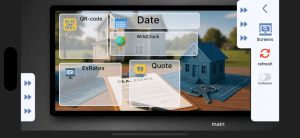
10. Can I test SynSign before committing?
🎁 Yes — create your environment completely free, no obligation, no credit card needed. Go to the portal via the Join button on this site, sign in, and provide your basic details. You’ll receive a grace period of 31–60 days, including 1 screen pass and 1 user pass, completely free.
11. How do I reset a frame or layout?
♻️ To reset a frame, either remove it and add it back or restore its default configuration. To clear a layout completely, delete frames one by one (the “delete all” option was removed for security).
12. Is there a way to back up my configurations?
☁️ Yes — SynSign automatically stores all your layouts and frame settings in the cloud. To create a new design, simply add it; all designs remain available whenever you need them.
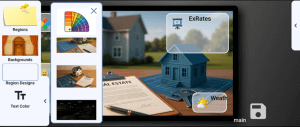
13. Can I schedule updates or content changes?
📅 Currently, updates happen in real time. Scheduled automation features are planned for future versions.
14. Can multiple users manage the same environment?
👥 Yes — as the environment supervisor, you can invite members, set or update permissions (viewer, editor, designer), and temporarily block users if needed.
15. What should I do if a TV or app stops responding?
⚠️ Check the network connection first. If the issue persists, press SYNC in the Layout Screen menu. For further assistance, contact the support team via the Contact Us page.
16. How do I change the design of the TV from the list of designs in the mobile app?
🎨 On the TV, using the remote control or an attached mouse, long press the “Logo” frame to open the configuration dialog and select a design.
ℹ️ If the “Logo” frame does not exist, temporarily add it from the mobile app to the target screen. This dialog also allows signing out from the screen.
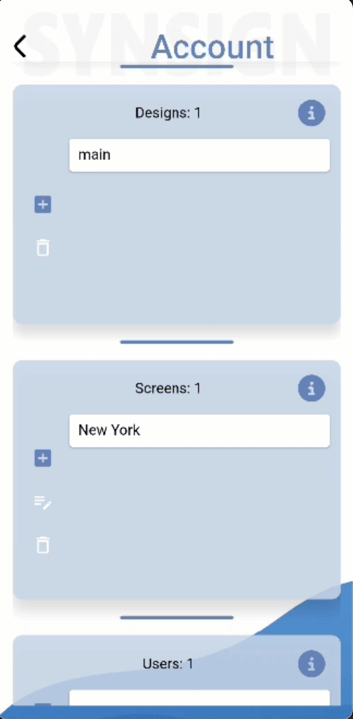
TSH
🛠️ Support & Troubleshooting
1. Screen not updating or showing old content
🌐 Cause: Network issue or temporary sync problem.
⚡ Solution: Press the SYNC button in the left menu of the Layout Screen. Ensure both the mobile device and TV have stable internet.
2. Frame content not displaying correctly
🖼️ Cause: Misconfigured frame or data issue.
⚙️ Solution: Check the frame settings via the green anchor icon and verify data in the corresponding datastore.
3. Mobile app cannot connect to a screen
📱 Cause: Screen and mobile may not be paired, or network connectivity is unstable.
🔄 Solution: Make sure both devices have a stable network connection. Restart the mobile app or the TV app if needed.
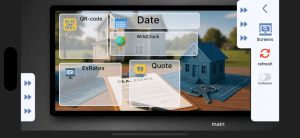
4. Unable to access certain frames or features
🔒 Cause: Sector restrictions.
⚠️ Solution: Some frames are sector-specific. Only environments in matching sectors can use these frames.
5. How do I change the design of a TV from the list of designs in the mobile app?
🎨 Cause: You want to update the displayed design on a specific screen directly from the TV.
🖱️ Solution:
-
On the TV, using the remote control or an attached mouse, long press the “Logo” frame to open the configuration dialog.
-
Select a design from your list.
-
If the “Logo” frame is not present on that screen, temporarily add it via the mobile app to the target design.
-
This dialog also allows you to sign out from the screen if needed.
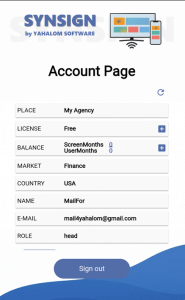
S&G
💡 Suggestions & Guidelines
1. Plan your screen layouts in advance
📝 Sketch or draft your content ideas before adding frames. This saves time and helps maintain a clean, visually appealing design.
2. Keep a consistent style
🎨 Use similar fonts, colors, and frame layouts across screens for a professional look and improved readability.
3. Optimize background and frame contrast
🌟 Ensure foreground data is clearly visible by choosing the right combination of background images, frame colors, and text colors.
4. Group related data
📂 For datastore-managed frames, group items with a group name so you can separate them into different frames if needed.
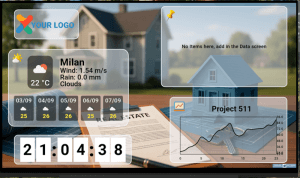
5. Test changes on one screen first
🖥️ Before updating multiple screens, try new designs or data updates on a single screen to verify appearance and functionality.
6. Maintain network stability
🌐 A stable network ensures real-time updates and prevents sync issues between the mobile app and TV screens.
7. Avoid overcrowding screens
🚫 Too many frames or excessive information can make content hard to read. Keep layouts simple and focused.
8. Update apps regularly
🔄 Keep both the mobile and TV apps updated to benefit from the latest features, improvements, new frames, and bug fixes.
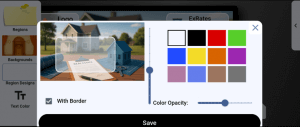
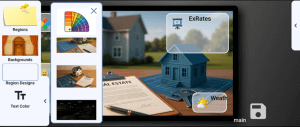
9. Optimize multi-screen setups
📺 When managing multiple screens in different locations, plan layouts so that each screen displays the most relevant information. Avoid duplicating unnecessary content across all screens.
10. Use dynamic content wisely
⚡ For datastore-managed or web-based frames, prioritize content that updates frequently or needs real-time visibility. Avoid overloading frames with static content that doesn’t need constant refresh.
11. Test frame grouping for clarity
🔍 When splitting datastore items across multiple frames, check how grouped items appear on the screen. Ensure important content isn’t cut off or misaligned.

12. Keep frame sizes proportional
📏 Maintain balance between large and small frames so key information is emphasized without crowding the screen.
13. Maintain device firmware and OS updates
💻 For TVs running SynSign TV, keep firmware and OS updated to ensure compatibility with the app and smooth performance.
14. Use clear, concise text
✏️ Since screen space is limited, make sure text is short, readable, and avoids unnecessary jargon.
15. Regularly review and refresh designs
🔄 Even well-performing layouts can become stale. Schedule periodic updates to keep your displays engaging and relevant.