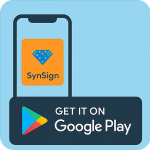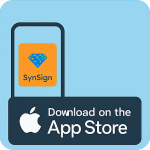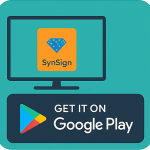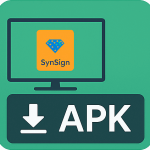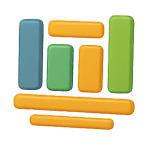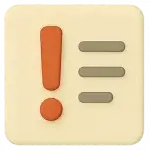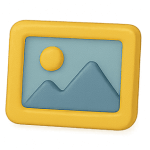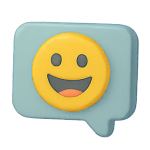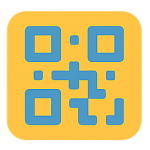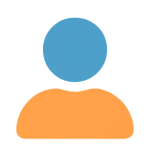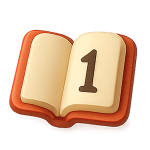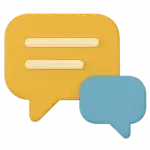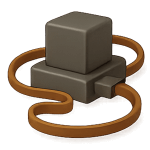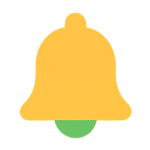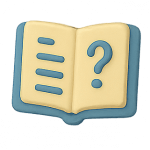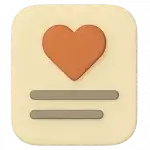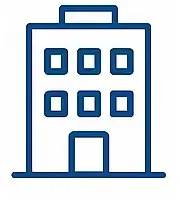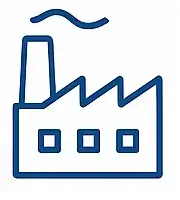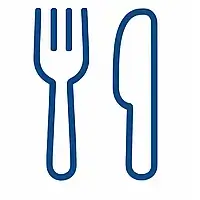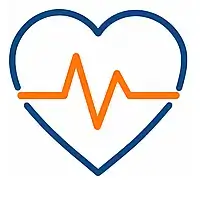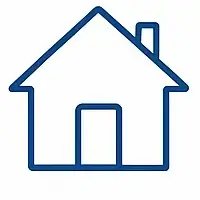Guides and videos
Links to download the apps
Join SynSign
SynSign is completely free to:
- Register, Sign in
- Download the Mobile app
- Download the TV app.
- Test all the abilities, Feel the magic.
- Play, Interact, Manage your screen.
To install and start working
- No complicated installation and initialization
- No obligation
- No credit card needed
- No private information collected
Just do it, start using the system in 10 minutes
And if you decided it's not for you, you can:
- Sign out,
- Leave,
- Delete your account
We will never bother you.
.... but we know you'll stay around!
📲 Getting Started with SynSign
Joining SynSign takes just a few simple steps:
-
Go to the SynSign Portal.
-
Fill in your name, email, and password. A verification email will be sent to your inbox.
-
Verify your email, then sign in with your credentials.
-
Select “New Place” to create your environment.
-
Enter your sector and country, then proceed.
-
Download the SynSign Mobile App to your phone and sign in.
-
Download the SynSign TV App to your screen.
-
From the mobile app, scan the QR code in the TV app to pair them.
-
✅ You’re all set!
Introduction video
Detailed instructions videos
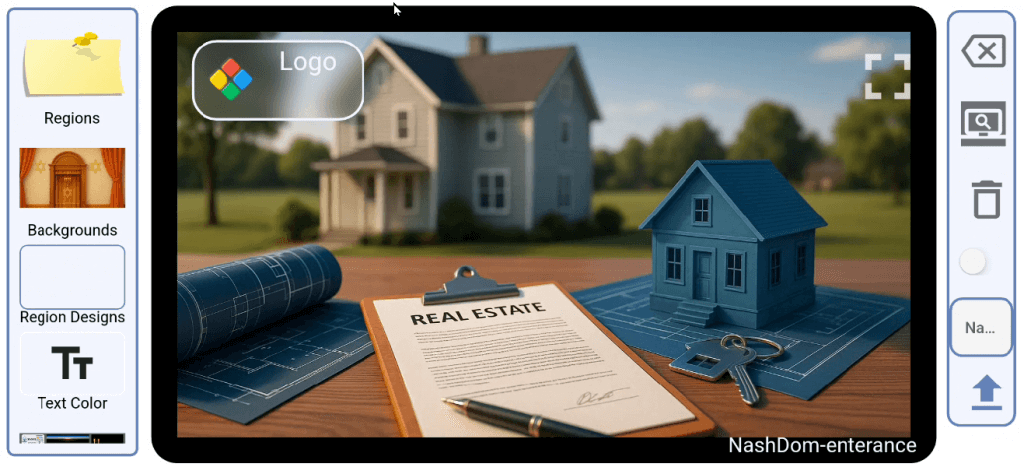
🎨 The Layout Design Screen
This is where the magic happens.
Our unique, interactive layout design screen is optimized for landscape view, accurately simulating your actual display. From here, you can design every element of your screen — easily and intuitively.
SynSign goes far beyond traditional digital signage, offering capabilities you might never have imagined possible on a mobile device.
🖼️ Frames
The Frames icon, located at the top left of the layout screen, opens the Frames Selector window, allowing you to add widgets to your display.
SynSign offers a variety of frame types, including:
-
Static
-
Configurable
-
Web Static
-
Web Customized
-
Datastore Managed
-
Endpoint
-
…and more
Each frame type gives you flexibility to design your screen exactly the way you want.
➕ Adding Display Widgets
Adding widgets to your screen is as simple as pressing a button.
-
Choose any frame you want and place it where needed.
-
Resize it freely — the content automatically scales to fit the frame.
-
Each frame is designed to hold its data perfectly within the space you set.
-
Combine multiple frames to create custom compositions tailored to your needs.
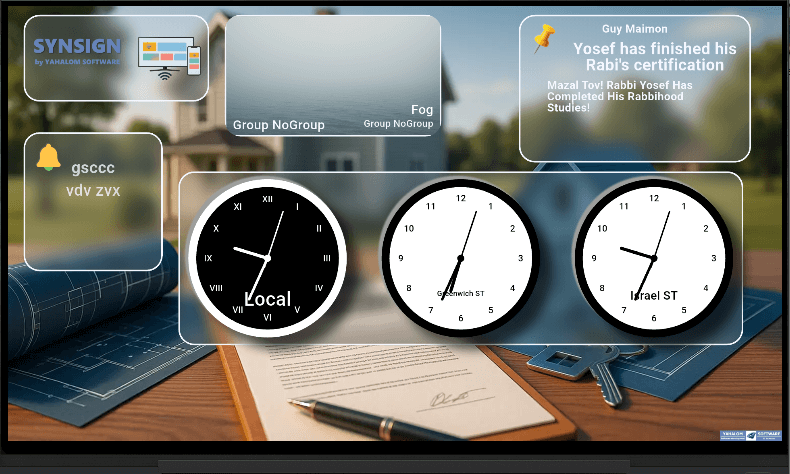
⏱️ Real-Time Display
The screen updates automatically based on the composition you’ve created in your mobile device.
Changes happen in real-time, usually in less than a second, so what you see on your screen always reflects the current content.
Each frame displays the actual content it represents, giving you a precise, live preview of your layout.
⚙️ Frames Configuration
Many frames come with configurable settings to customize their behavior.
When you tap a configurable frame, a green icon appears in the top-right corner. Tapping it opens the configuration page.
Examples of configurable options:
-
Adjust the time zone for a World Clock frame
-
Change currencies in the Currency Exchange frame
-
…and many more
This makes it easy to tailor each frame to your specific needs.
📺 Instant Updates on the Big Screen
Any changes you make to frame configurations on your mobile device are applied to the screen instantly.
No delays, no waiting — updates happen on-the-fly, so you immediately see the results of your adjustments.

💾 Datastore Managed Frames
Datastore managed frames are among the most important frames you’ll use.
These frames are powered by a list of records, and you can easily update their data from the Data screen in the mobile app.
Each frame type has its own way of displaying the items in the datastore, including:
-
List
-
Crossfading
-
Grid
-
…and more
This gives you maximum flexibility to present your data exactly the way you want.
📊 Datastore Display Order
Frames display items from the datastore according to the preferred order:
-
By creation order
-
By date
-
By time
-
By value
The order depends on the configuration of both the frame and the datastore.
Additionally, datastore items can be split across multiple frames by grouping records — giving you even more control over how your content is presented.
🎨 Design Your Screen
You can customize the background of your screen by selecting from a large collection of images, specially curated for SynSign.
Choose from options like:
-
Light Theme
-
Dark Theme
-
Abstract Backgrounds
-
Scenic Backgrounds
-
Topic-Based Images
-
Market-Related Backgrounds
-
…and more
This allows you to set the perfect look and feel for your displays.
🖌️ Design the Middle Layer for Perfect Contrast
To ensure optimal visibility between your chosen background and the foreground data, you can customize the middle layer — the structure and design of each frame.
You can adjust:
-
Frame color
-
Frame border
-
Frame opacity
-
Text color within the frame
Use the built-in preview in the mobile app to see how your changes affect visibility. Once saved, updates are applied to the screen instantly, just like all other changes.
🖼️ Multiple Frames of the Same Type
You can place multiple frames of the same type on your screen, each showing different content.
-
Configurable frames can display unique information, such as:
-
Different time zones for multiple clocks
-
Different currency rates
-
Different QR codes
-
-
Datastore managed frames can display different groups of items by selecting the desired group from the datastore.
This allows for highly flexible, customized screen layouts.
📱 Control All Your Screens from the Mobile App
The SynSign mobile app lets you manage all your screens’ layouts, no matter where they are.
-
Switch seamlessly between screens in the app.
-
Design each screen according to its specific needs and preferences.
-
Each layout is handled separately, and frames can be customized to display relevant data on each screen.
This gives you full control over multiple locations — all from a single device.
Frames configuration assistant
Coming up ,
details and guides to configure the different configurable frames.......
Frames and targets
These are some selected frames available in SynSign
The are 3 availability groups of frames:
- Global - available for all users
- "Sector dedicated" - available to one or more specific sectors.
- "Private" - designed especially for the use of a specific client.
- Announcements
- Bar chart
- Birthdays
- Countdown
- Date
- Discounts/sales
- Events
- Exchange Rates
- Flip Clock
- Halacha times
- Images
- Joke of the day
- Line chart
- Logo images
- Meals list
- Memorials
- Menu list
- Menu item
- Name frame
- News
- One Time Image
- KPI
- Jewish Parasha times
- Prayers times
- QR code
- Quote of the day
- Staff members
- Synagogue events
- Tehilim chapters
- Timed message
- Trivia
- Weather
- WebSite
- World Clock
- Work Hours
- FAQ
More information about the frames can be found in the Frames encyclopedia
Upcoming frames
We are always working, adding new frames
- Sometimes its because clients asked for them
- Sometimes because we understood they could be helpful
and .....
- Sometimes , just to see how far we can stretch the boundaries of digital signage.
These are the current frames in our ToDo list,
Soon in your app!
- Agenda - time table and occupancy of a place, room or hall
- Emergency - emergency information
- Ethical statement - statement by a place
- Legal notice
- Mission - "our mission" statement
- Ranking - grading and ranking of people based on achievements
- Testimonials - what our clients say about us
- Seating arranger - comprehensive seating management for event
- Our values - the values out place is working by.
- Welcome - a brief welcome message
Sectors
SynSign consists of frames specially designed to serve and target 35 different sectors
The system is built in with specific recommended templates for each sector and it's preferences, but you can decide to build whatever layout you need.
The slides below represent some of the sectors.
- Aerospace
- Agriculture
- Automotive
- Construction
- Consulting
- Ecommerce
- Education
- Energy
- Entertainment
- Exhibitions
- Fashion
- Finance
- Food And Beverage
- Government
- Healthcare
- Hospitality
- Hotel
- Insurance
- Logistics
- Manufacturing
- Media
- Medical
- Mining
- NonProfit
- Pharmaceuticals
- RealEstate
- Restaurant
- Retail
- Sports
- Synagogue
- Technology
- Telecommunications
- Transportation
- Travel
- Utilities
Your sector is not here?
We will create for you special frames nad adjust the existing frames to your needs.